This guide explains the overview, setup, and usage of the Device health monitoring using Ping app.
Overview
Device health monitoring using Ping is a Flux app that automatically performs downlink connectivity checks (Ping) on SORACOM IoT SIMs and notifies the results to Slack. It is useful for monitoring IoT device connectivity and automating operations. It is based on the use of sendDownlinkPing.
You can change the check interval, retry count, and timeout in the settings.
Device health monitoring using Ping Result Example
:signal_strength: Downlink Ping Result
Success: true
Stat: 1 packets transmitted, 1 received, 0% packet loss, time 0ms
RTT: rtt min/avg/max/mdev = 47.834/47.834/47.834/0.000 ms
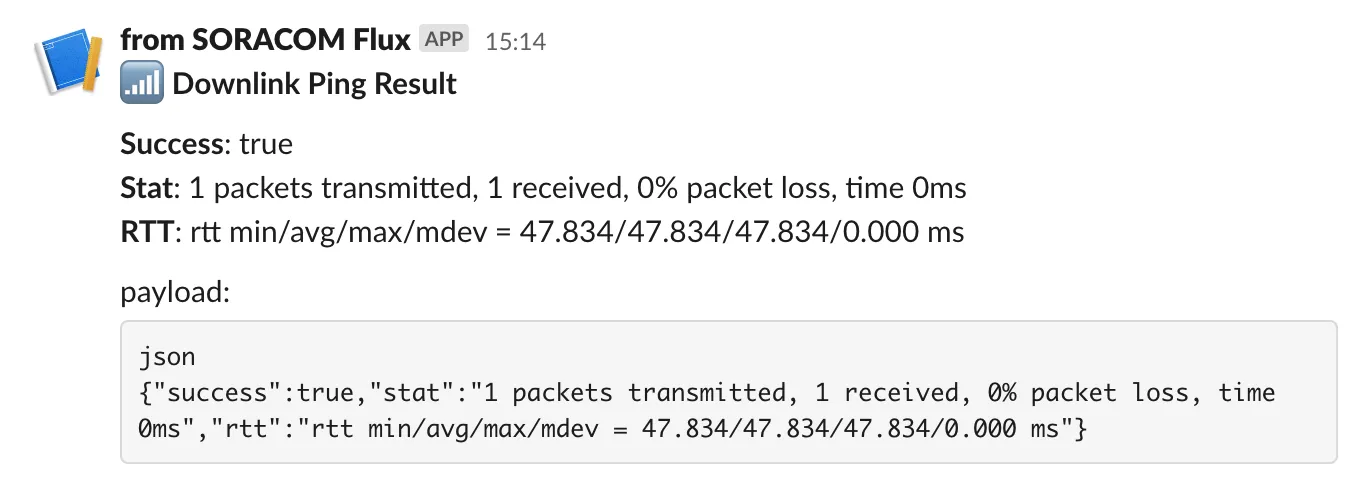
Downlink Ping Result Example
Estimated Cost for Running the Flux App
The estimated cost for running a Flux app created from this template is as follows:
This is an estimate and may vary based on actual usage. For accurate pricing, please check the Pricing & Fee Schedule and usage details in the User Console.
Prerequisites
Before deploying this template, please prepare the following:
Creating the App
At the time of app creation, you will need the Slack Incoming Webhook URL for notifications. Please refer to Using Incoming Webhooks to Trigger Flux Apps to create the URL.
Parameter Settings
Parameter Name | Description | Example |
|---|---|---|
Slack Webhook URL | Webhook URL for Slack notifications | |
SIM ID | IoT SIM ID to check | 1234567890abcdef123 |
Downlink Check Interval | Interval between checks | 10 minutes |
Number of Ping Requests | Number of ping requests (1-5) | 1 |
Timeout Seconds | Timeout in seconds (1-3) | 1 |
Customizing the App
You can change the notification timing and content in the Slack notification action settings screen.
-
Click the [Slack Notification] action in Flux Studio.

Slack Notification
-
To change the notification timing, modify the [Action Condition] such as ‘payload.success == false’ (notify only when monitoring fails).
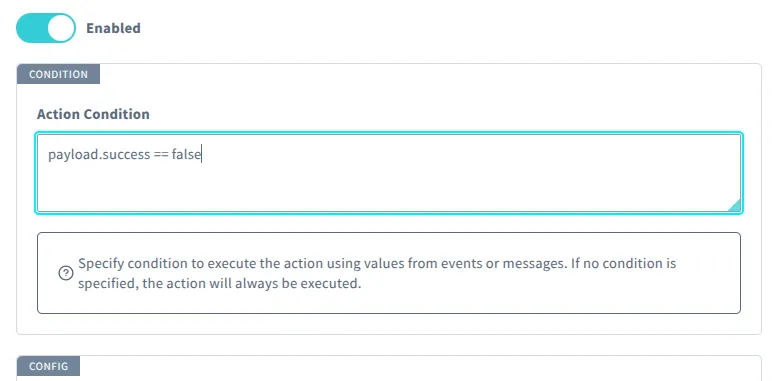
Slack Notification Condition
-
To change the notification content, modify the [Payload] as needed.
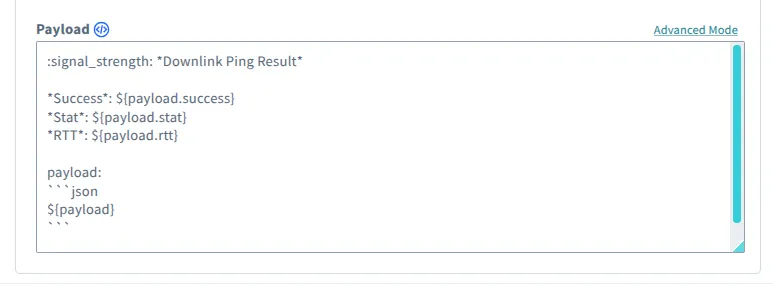
Slack Notification Payload
Troubleshooting
If it does not work as expected, please check the app execution history. For details, see View Logs.