Schedule SoraCam to sleep and wake periodically.
Overview
This app template creates an application that automatically starts and puts SoraCam-compatible cameras to sleep on a specified schedule. This app helps with the following:
This template uses the Schedule Timer Event Source. Schedule Timer Event Source is available on the Standard plan. For more information about the Standard plan, see SORACOM Flux Plans.
Once you configure this template, it will automatically put target SoraCam-compatible cameras to sleep mode and wake them up periodically without manual operation.
Estimated Cost for Running the Flux App
The estimated cost for running a Flux app created from this template is as follows:
This is an estimate and may vary depending on actual usage. For accurate pricing, please check the SORACOM services page and usage details from the User Console.
Prerequisites
To use this template, you need SoraCam-compatible devices registered to your SORACOM account (operator). For more information about SoraCam-compatible devices, see Soracom Cloud Camera Services.
Creating the App
When creating the app, you can customize the following:
After Creating the App
The schedule timer is OFF immediately after app creation. Manually test the app and confirm that the SoraCam-compatible device sleeps and wakes, then enable the timer.
-
Click Schedule Timer.
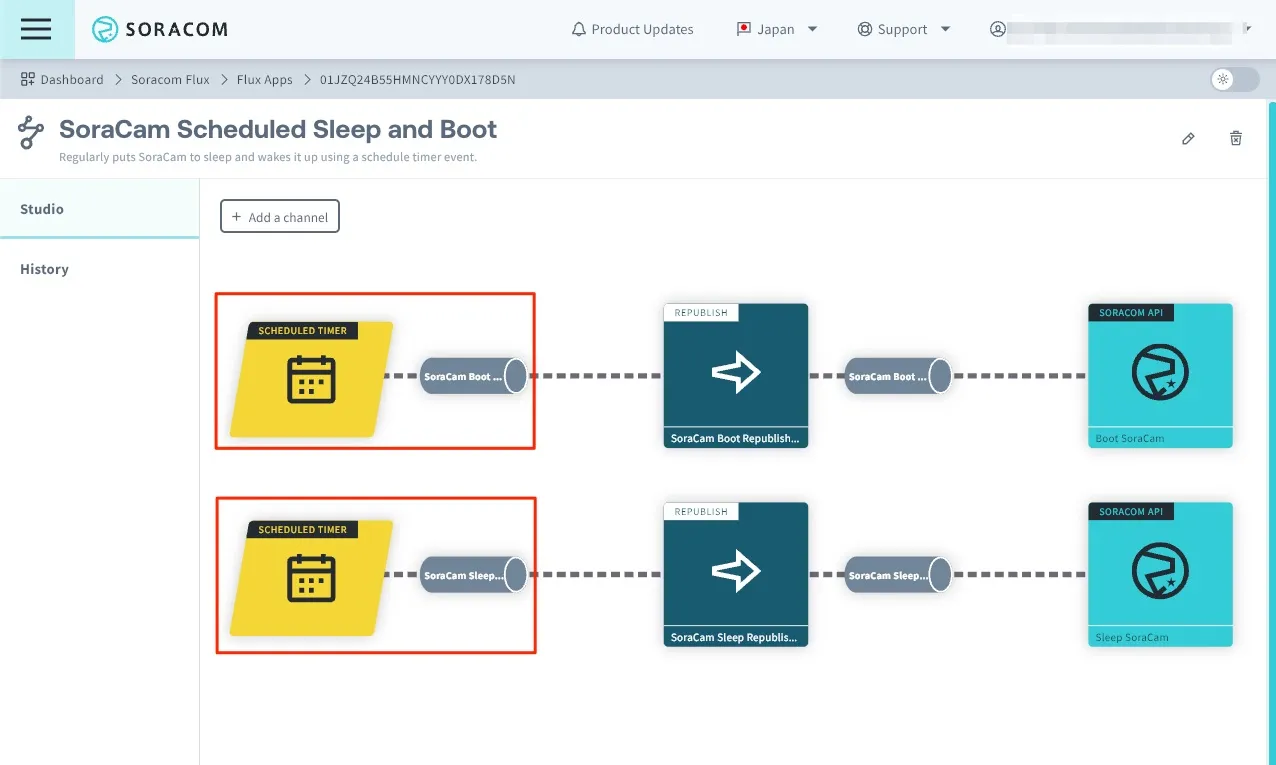
-
Set the Schedule Timer to ON and save.
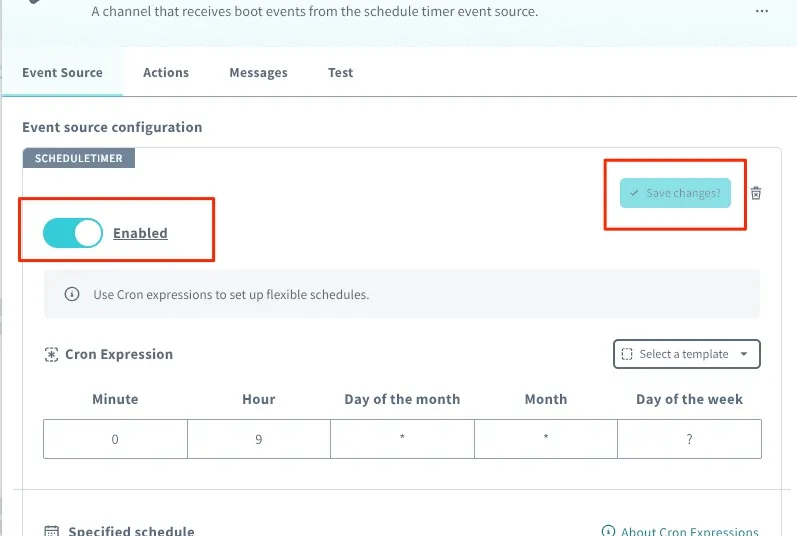
Enable both the event input channel for launching SoraCam and the event input channel for putting SoraCam to sleep.
App Customization
You can customize the following:
Specifying the Device ID of the SoraCam for Scheduled Sleep and Wake
Specify the SoraCam device ID in the schedule timer. There are two schedule timers, but please configure both.
-
Click [Schedule Timer] from Flux Studio.
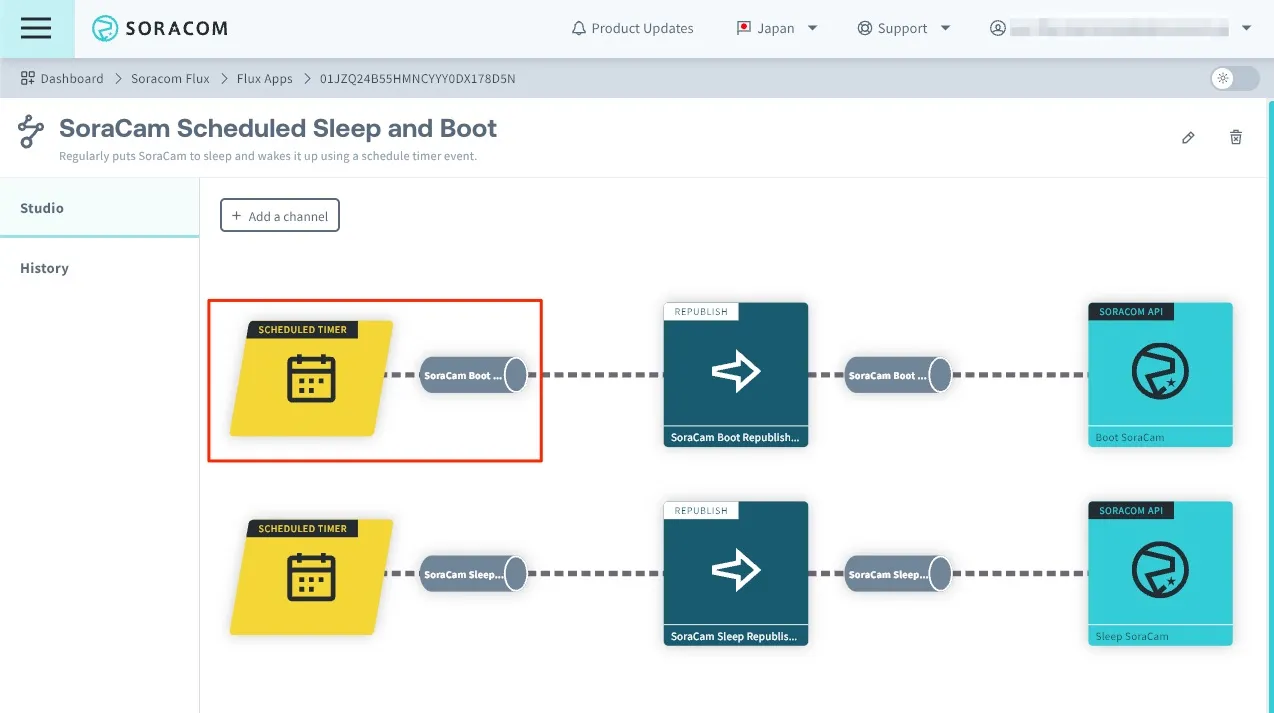
-
Specify the device ID in [Event Payload].
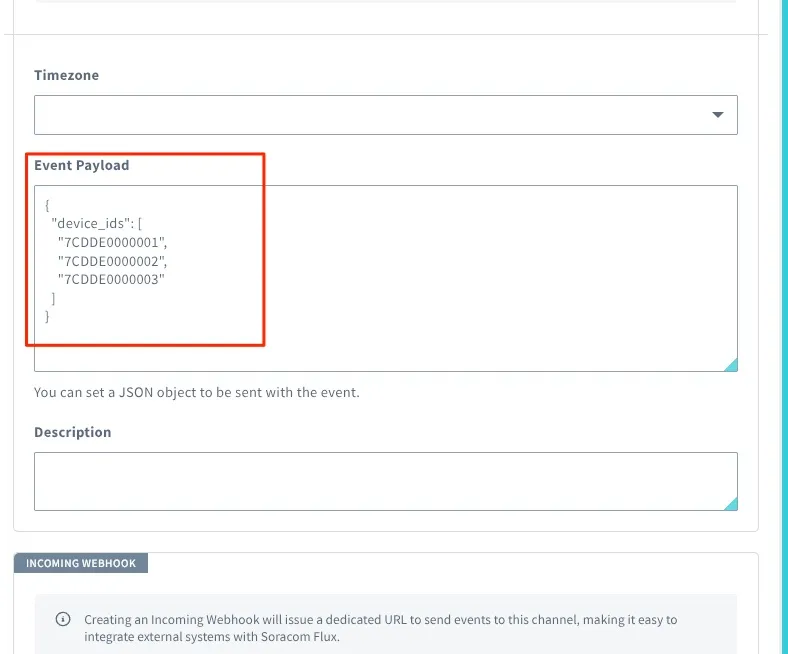
Sleep and Wake Times (Cron Expression)
Set the Cron expression in the schedule timer. There are schedule timers for sleep and wake, so configure the schedule timer for the time you want to update.
-
Click [Schedule Timer] from Flux Studio.
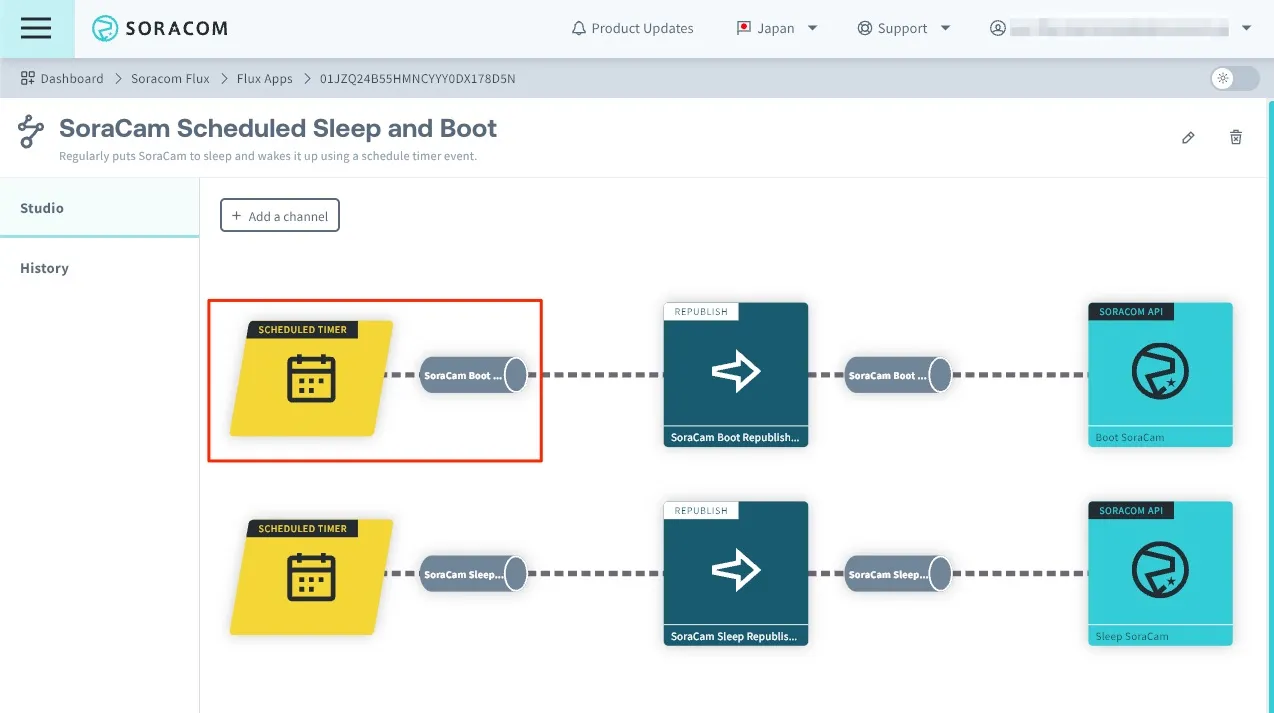
-
Set the schedule in [Cron Expression].
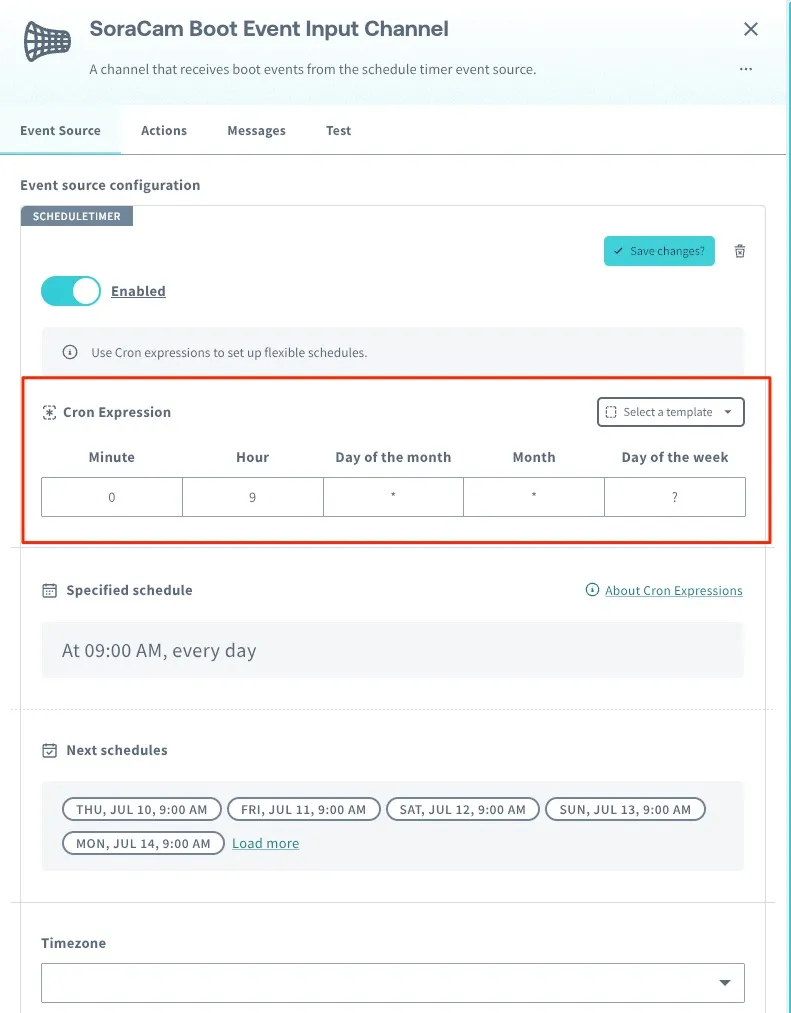
Troubleshooting
If it doesn’t work properly, check the app execution history. For details, see Check Execution History/Message History (Logs).